Flight Sim Remote Panel (or its alias name, “XPlaneRemote”) is an application that shows the basic general aviation instrument set on your Android phone or tablet. It is not a flight simulator – a copy of X-Plane 11 (or X-Plane 12) should be running on your desktop or a laptop – this application connects to it from an Android device and displays the flight instruments, hence the “remote panel” in its name.
With the Flight Sim Remote Panel application, you can extend your general airplane instrument panel onto an Android device; you can completely close your instrument panel on the X-Plane 11/12 display and use that extra space for a larger view or to show different instruments.
You can use more than one Android device as an external display; each device could show the same or different instruments. You can also run a Windows OS version of this app.
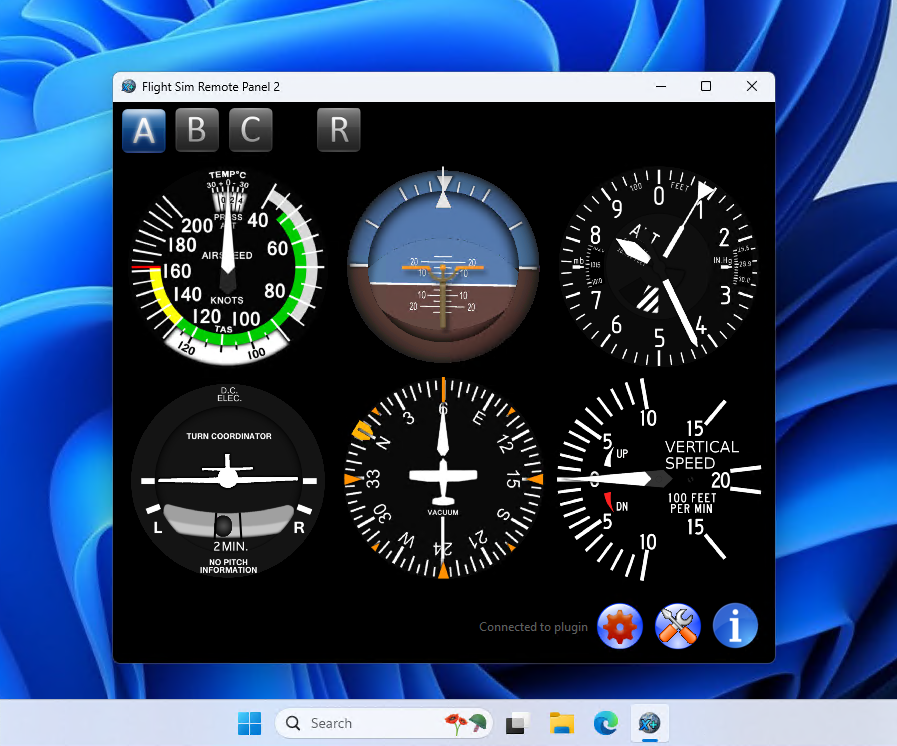
NEW: Flight Sim Remote Panel for Windows OS, the executable can be found in a GitHub repo with the plugin.
To use Flight Sim Remote Panel, your device needs to be connected to the same network as the host computer, and that connection will most likely be your home wireless.
Important Note: The version of the APK on the Android Play market is obsolete, and due to the Google’s insistence on having to update aplications every year with the new SDK’s, lead to the situation where I cannot update this app any longer. It was originally written in 2012 (!) and all these years it worked just fine, until Google started putting up these unnecessary restrictions. So, you will have to side-load the APK from the git repo: https://github.com/gdevic/XPlaneRemotePlugin
Just for the reference, the app on the Android Play Market was here:
This app is completely free; there are no in-app purchases. There are also no annoying ads or anything like that. If you like the app and end up using it regularly, you could always buy me a coffee!?
Hundreds of sim enthusiasts have used these plugins and the Android app extensively for over a decade. Initially, I developed the app for X-Plane 9 and then kept using it for all successive versions of X-Plane (10, 11, and now 12).
Flight Sim Remote Panel provides real-time views of 6 basic flight instruments and a subset of a radio stack:
- IAS – Indicated Airspeed
- ADI – Attitude Indicator
- ALT – Altimeter
- TCO – Turn Coordinator
- HDI – Heading Indicator / Directional Gyro
- VSI – Vertical Speed Indicator
- KM24 – Bendix/King Audio Control System
- KX155 – Bendix/King NAV/COMM System (Dual)
There are three virtual panels (denoted by “A”, “B”, and “C” buttons), and each panel can be assigned any number of basic instruments. If you have a device with a smaller screen, this feature enables you to switch among all instruments quickly. If you have a device with a large screen (for example, a tablet), you would want to select all instruments to be visible on a single virtual panel.
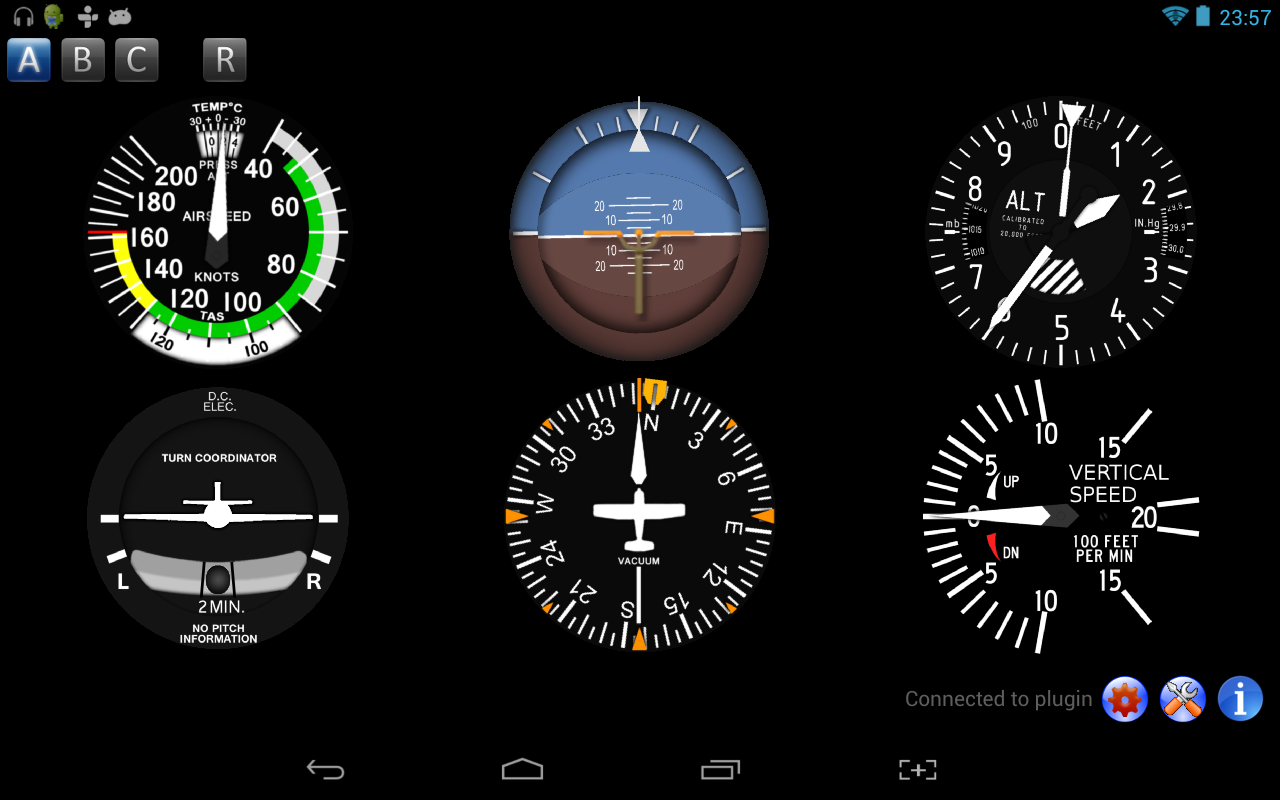
The fourth virtual panel (marked by the “R” button) contains the radio stack.
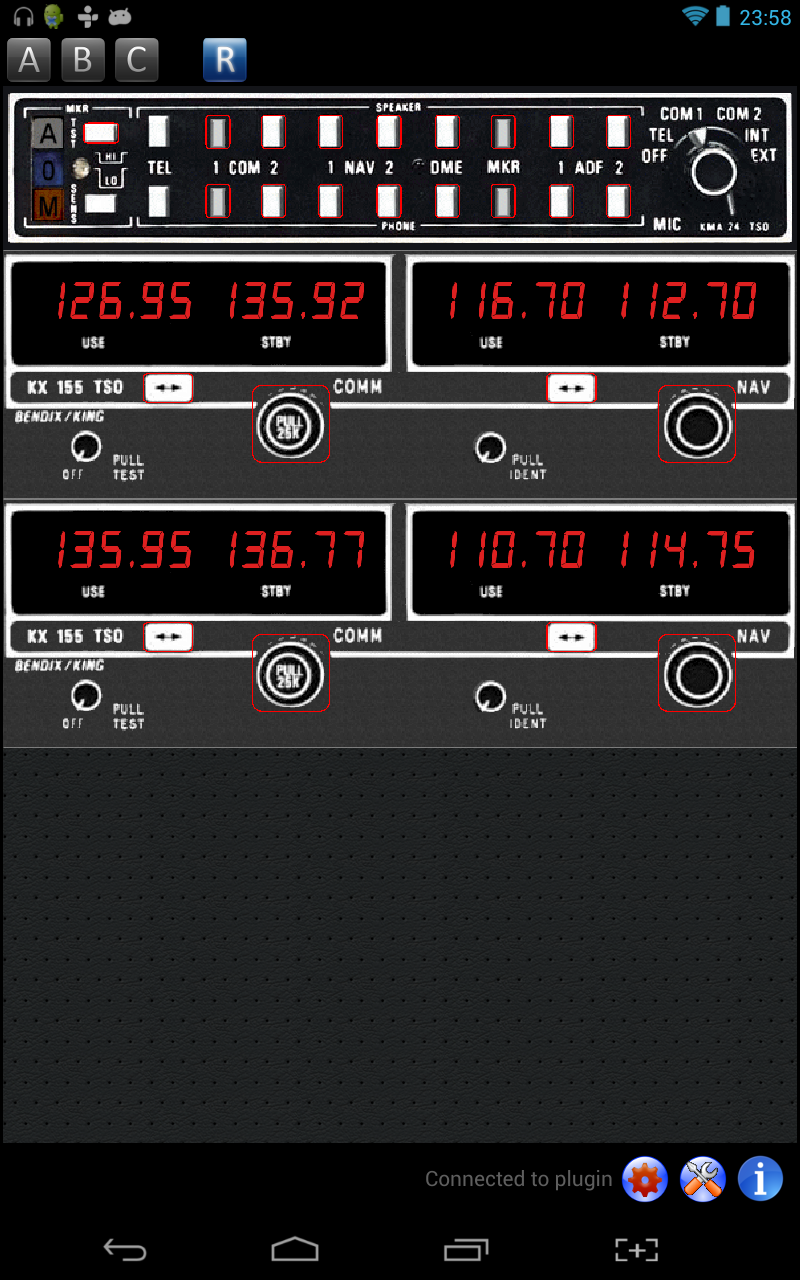
Installation
For the XPlaneRemote application to communicate with your X-Plane simulator running on a PC, you need to download plugins for the X-Plane, unzip and copy them into your X-Plane/Resources/plugins folder.
Follow the links below to download the file(s) that contain plugins for Windows 32-bit and 64-bit, Linux 32-bit and 64-bit, and MacOSX operating systems where your X-Plane simulator is running.
For example, assuming that you are running X-Plane on a PC with a Windows operating system and have installed an X-Plane simulator to “C:\X-Plane,” you would unzip and copy these files into the “C:\X-Plane\Resources\plugins” folder. When copying, preserve the directory structure so you end up with folders “C:\X-Plane\Resources\plugins\AndroidPanel\32” and “C:\X-Plane\Resources\plugins\AndroidPanel\64” containing individual plugins for 32-bit and 64-bit versions of the X-Plane simulator.
For X-Plane version 9, pick the correct plugin “.xpl” file (32-bit or 64-bit) and copy it into the root plugin directory (for example: “C:\X-Plane 9\Resources\plugins”.
Quit X-Plane if it is running. Copy the plugin and then restart the X-Plane.
Verify that the X-Plane plugin loaded correctly by going to the Plugins menu on the X-Plane simulator and then clicking the Plugin Admin menu item. Following this, either selection of Enable/Disable or Plugin Information should list this plugin (named “ExtPlane”) as loaded and enabled.
Download the APK and the plugin here: https://github.com/gdevic/XPlaneRemotePlugin
You don’t need a GitHub account or even git to download it. Click on the one .zip file and then on the “Download” button. The zipped file contains the rest of the files.
This repo also contains a Windows OS version of the application that looks and behaves the same as the Android counterpart. You can use this version instead, or in addition to, the Android version.
Note: This X-Plane plugin is similar to Ville Ranki’s ExtPlane plugin, which you can download here: https://github.com/vranki/ExtPlane. Since I don’t actively maintain his code, I cannot guarantee (or test) various plugin versions. Although old, the version from my link is tested and works.
If the plugin is loaded, you can move on to the next section on connecting…
Connecting…
When you start XPlaneRemote on your Android device, it will open up a page where you can select the IP address of your desktop or laptop PC running a copy of the X-Plane simulator.
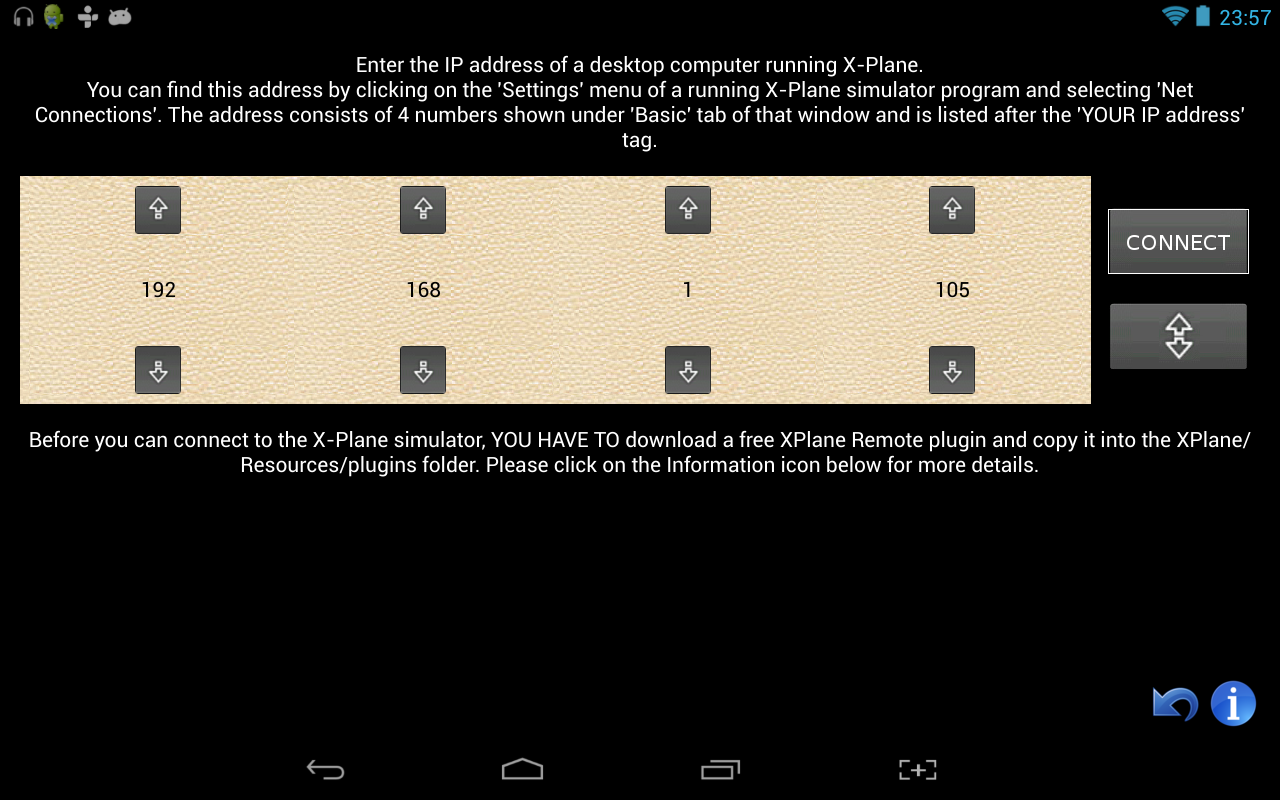
Input the correct IP address consisting of 4 numbers. The address can be found by entering the Settings menu on the X-Plane simulator and clicking the Net Connections menu item. A window will open with several tabs. The IP address should be marked with “YOUR IP address is:”
On your Android device, click on the up/down icons around each of the four numbers to select a matching address. Click on Connect when you are done, and you will be taken to the main instrument panel screen. At the bottom of its screen, the application will always show you the connection status.
If you still cannot connect:
- Windows has a quirk where it reserves certain port ranges for its own use, and port 51000 might be caught in that range. Windows services like Hyper-V, WSL (Windows Subsystem for Linux), and Docker automatically reserve blocks of ports. Sometimes these reserved ranges include port 51000, which prevents our plugin from using it. The solution is to permanently reserve port 51000 for the plugin: Run these commands in Administrator Command Prompt or PowerShell:
netsh int ipv4 add excludedportrange protocol=tcp startport=51000 numberofports=1net stop winnatnet start winnat- Then restart your computer. After rebooting, the port should be available!
- If you have a firewall on your computer, you must allow X-Plane to accept connections on port 51000.
- From another user: “Turns out that Windows 10 defaults to a public network, and although I had enabled X-Plane permissions in Windows Firewall for both public and private, it was only when I reconfigured it to be a private network that Remote Panel would connect.”
X-Plane is a registered trademark of Laminar Research.



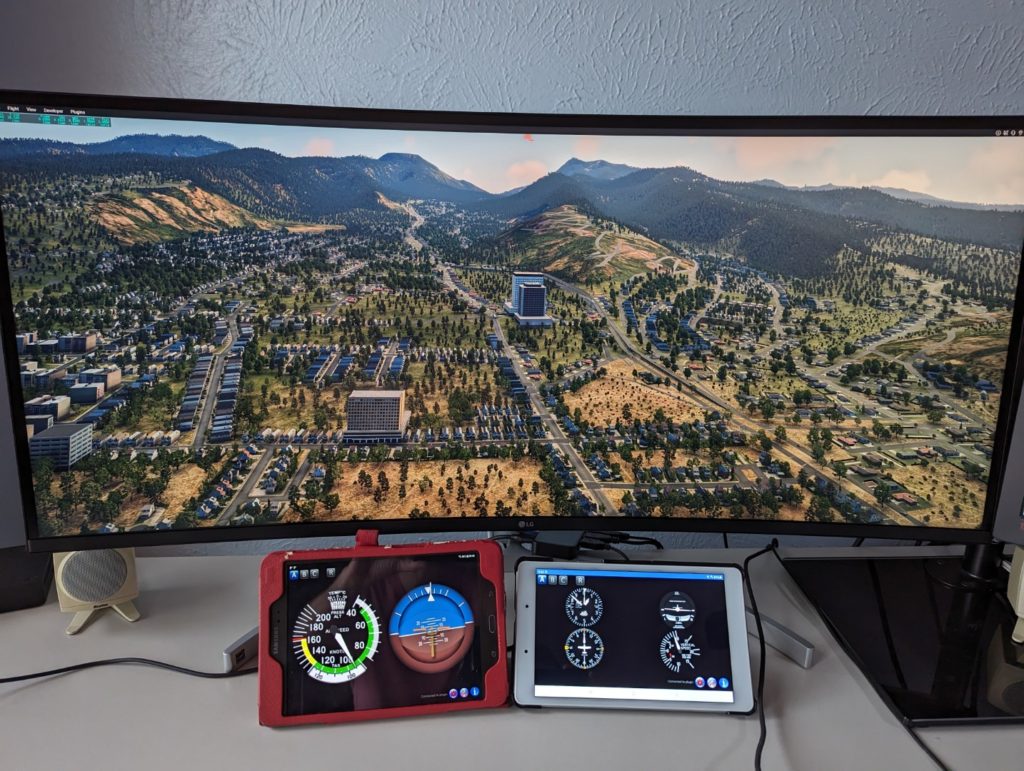





Goodmorning,
does this app work in msfs 2020 too?
If so where do i install the plugin to connect my pc with the app?
Thx
No, this app only connects to the X-Plane. FS has a completely different plugin system.
Hi,
I am a developer and a flight simulator user too, and I am thinking of building a small homemade cockpit.
I have been working on x-plane network interface, which seems to offer everything one could need to build an external panel.
Would you be kind enough to tell me what lead you to develop a plugin to make your app interface with x-plane. What is it that the standard network interface didn’t allow you to do?
Regards.
Florian.
Hi Florian,
As you know, this app is several years old and I did not look into XP SDK since, so I don’t know how much they have changed or added. I have based my app on SDK 2.1.1 and am happy they kept backward compatibility throughout the years. Since I am quite comfortable with the Qt framework, I used it for the app on top of https://github.com/vranki/ExtPlane wrapper, so that took care of the network. If you’d like more details, please email me. Good luck on your cockpit project!
Hy there,
I’m allways getting Error Code 126 when loading the win.xpl file, could someone tell me what’s the matter?
Is that error code on an Android device? X-Plane? I could not reproduce that as my setup is loading everything just fine, all with updated X-Plane 11 (not beta).
Error 126 appears to mean that it needs a particular version of C++ redistributable. It does not want 2012 or 2013. Any idea what year of redistributable it wants?
The plugin was compiled with MSVC 2015, so any 14x-version of redistributable should work.
https://docs.microsoft.com/en-us/cpp/porting/binary-compat-2015-2017?view=msvc-160
It works for me after loading the Microsoft 2012 x86 version of the C++ redistributable, but did not work with the X64 version, nor with either variant of 2008, 2010 or 2013 redistributable.
Hi ! your app sounds great, I managed to install it on my Android device but does not connect to X-Plane since I don’t find the MAC OS version of the plug-in on the github page… Thanks in advance for any help !
Since I don’t own a Mac I cannot test it on one. Could you look at the historical releases of the plugin developer here: https://github.com/vranki/ExtPlane
Thanks a lot for your rapid answer ! I had read that ExtPlane didn’t work anymore but with the plugin installed it’s ok ( https://github.com/dankrusi/ExtPlane-Panel/releases/tag/v0.1 ). The only two points for me are 1) the difficulty to set the radio frequencies with a little screen (7″ smartphone) and 2) the phone is not prevented by the app to go to sleep mode after a while. Anyway it’s a nice app you provide us. Greetings.
Thank you for trying it on a Mac, Bert!
1) Yup, I have the same difficulty on my phone, but on a tablet it seems to be manageable. The radios are wide. I am not sure how can I reorganize them to be easier on a smaller screen. Radios were such a hack: I never intended to have them, just basic-6, but someone asked and I thought, why not to try them. They are not perfect.
2) I will see if I can make it prevent going to sleep mode.
Now that I recreated the app (you are running V2, right?), I am able to recompile it and update. The very first version, which was out on the market for 10+ years, I could not update any more.
1) Yes, running the V2 ; would be nice to indicate a direct link to the Mac plugin. I understand using the radios on a smartphone screen is tricky (though the app runs nicely with the six-pack panel and a wide TV displaying only the full front view).
2) If some day you run out of time-consuming ideas : would be so great to have a basic autopilot set and/or simple GA GPS (G530/X430) !
Hello:
HaveI been using your app since XP10, very nice work, lately, even on version 2, the Heading Indicator is about 30 degrees of from the plane HI,
any suggestions or ideas about the cause this problem?
Thank for your support ( Windows 11 Pro, XP12. 1.07 Beta)
Hi thanks for taking the time to create this. This is a great piece of software for the Sim community. Is there any way to add a Bendix Autopilot to radio stack?
Hi John, I am happy the software is still being used! Frankly, I do not have plans to change it anymore – it’s old and it would need a complete rewrite, and I have moved on to other things in life.
G’day, I saw on play store an updated version. Is that legit?
Cheers
Yes, Google/Android forces every app maker to keep the platform version updated, so I had to recompile it. There were no other changes to it, don’t need to update unless you want to.